The Bulk Process
This new feature is available to try out, with developer support - on request (via support ticket or your account manager).
Overview
When a bulk of operations are submitted, they become part of a Bulk ProcessBulk Process A task created when initiating a group of bulk operations. The Bulk Process has a consistent lifecycle (statuses) and management method, regardless of the type of operation being performed. It can be in states such as SUBMITTED, RUNNING, PAUSED, CANCELLED, or completed states.. The Bulk ProcessBulk Process A task created when initiating a group of bulk operations. The Bulk Process has a consistent lifecycle (statuses) and management method, regardless of the type of operation being performed. It can be in states such as SUBMITTED, RUNNING, PAUSED, CANCELLED, or completed states. is managed through one set of Bulk ProcessBulk Process A task created when initiating a group of bulk operations. The Bulk Process has a consistent lifecycle (statuses) and management method, regardless of the type of operation being performed. It can be in states such as SUBMITTED, RUNNING, PAUSED, CANCELLED, or completed states. management endpoints regardless of what kind of operations it contains. In summary:
- Your application will need to group together many requests from the in-session end-customer and submit them as bulk operationsBulk Operations The capability of grouping multiple individual API-based actions into a batch. Bulk operations allow you to execute hundreds or thousands of operations by making only one or two API calls, increasing throughput, accomplishing actions in a secure session, and reducing complexity in your application.. This will initiate the Bulk ProcessBulk Process A task created when initiating a group of bulk operations. The Bulk Process has a consistent lifecycle (statuses) and management method, regardless of the type of operation being performed. It can be in states such as SUBMITTED, RUNNING, PAUSED, CANCELLED, or completed states..
- You will need to execute the Bulk ProcessBulk Process A task created when initiating a group of bulk operations. The Bulk Process has a consistent lifecycle (statuses) and management method, regardless of the type of operation being performed. It can be in states such as SUBMITTED, RUNNING, PAUSED, CANCELLED, or completed states. to instruct Weavr to start the processing of the operations - the execution can be paused and resumed, and even cancelled; upon instruction by an Authorised User of the end-customer.
- You can access information about the overall state of the Bulk ProcessBulk Process A task created when initiating a group of bulk operations. The Bulk Process has a consistent lifecycle (statuses) and management method, regardless of the type of operation being performed. It can be in states such as SUBMITTED, RUNNING, PAUSED, CANCELLED, or completed states. or about individual operations.
The system is configured to accept bulk requests to process up to a maximum of 10,000 bulk operationsBulk Operations The capability of grouping multiple individual API-based actions into a batch. Bulk operations allow you to execute hundreds or thousands of operations by making only one or two API calls, increasing throughput, accomplishing actions in a secure session, and reducing complexity in your application..
The lifecycle of a Bulk ProcessBulk Process A task created when initiating a group of bulk operations. The Bulk Process has a consistent lifecycle (statuses) and management method, regardless of the type of operation being performed. It can be in states such as SUBMITTED, RUNNING, PAUSED, CANCELLED, or completed states. is as tracked across the states illustrated below:
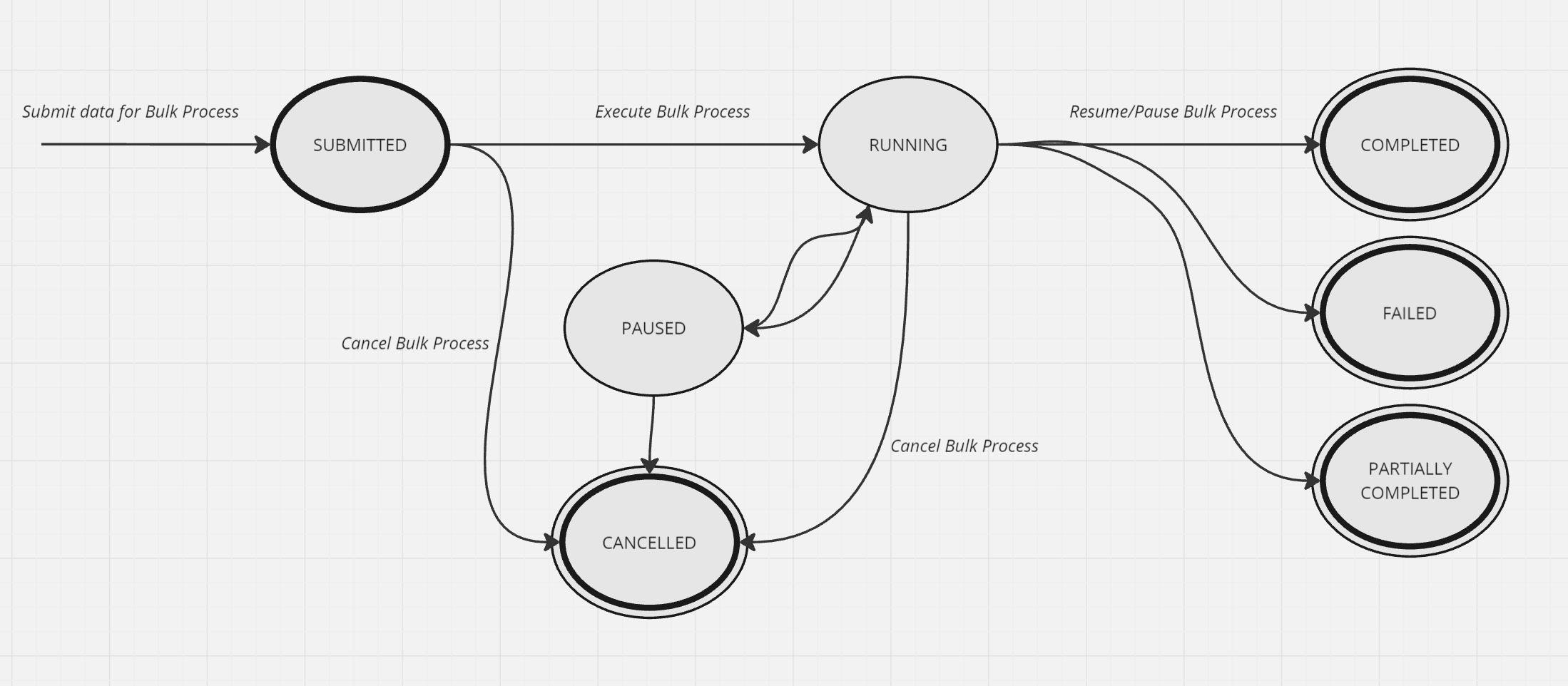
- When Weavr receives a valid request for a set of bulk operationsBulk Operations The capability of grouping multiple individual API-based actions into a batch. Bulk operations allow you to execute hundreds or thousands of operations by making only one or two API calls, increasing throughput, accomplishing actions in a secure session, and reducing complexity in your application., we initiate the Bulk ProcessBulk Process A task created when initiating a group of bulk operations. The Bulk Process has a consistent lifecycle (statuses) and management method, regardless of the type of operation being performed. It can be in states such as SUBMITTED, RUNNING, PAUSED, CANCELLED, or completed states., beginning in the start status of 'SUBMITTED'.
- You then need to to execute the Bulk ProcessBulk Process A task created when initiating a group of bulk operations. The Bulk Process has a consistent lifecycle (statuses) and management method, regardless of the type of operation being performed. It can be in states such as SUBMITTED, RUNNING, PAUSED, CANCELLED, or completed states., which sets it in ‘RUNNING’ state.
- For a Bulk ProcessBulk Process A task created when initiating a group of bulk operations. The Bulk Process has a consistent lifecycle (statuses) and management method, regardless of the type of operation being performed. It can be in states such as SUBMITTED, RUNNING, PAUSED, CANCELLED, or completed states. that is in ‘RUNNING’ state, you can instruct for it to be ‘PAUSED’ and also resumed back to ‘RUNNING’ state.
- For a Bulk ProcessBulk Process A task created when initiating a group of bulk operations. The Bulk Process has a consistent lifecycle (statuses) and management method, regardless of the type of operation being performed. It can be in states such as SUBMITTED, RUNNING, PAUSED, CANCELLED, or completed states. that is in ‘SUBMITTED’, ‘PAUSED’, or ‘RUNNING’ state, you can instruct for it to be 'CANCELLED' (final state).
- When execution finishes, the Bulk ProcessBulk Process A task created when initiating a group of bulk operations. The Bulk Process has a consistent lifecycle (statuses) and management method, regardless of the type of operation being performed. It can be in states such as SUBMITTED, RUNNING, PAUSED, CANCELLED, or completed states. can be in any one of three final states:
- COMPLETED: the execution of the Bulk ProcessBulk Process A task created when initiating a group of bulk operations. The Bulk Process has a consistent lifecycle (statuses) and management method, regardless of the type of operation being performed. It can be in states such as SUBMITTED, RUNNING, PAUSED, CANCELLED, or completed states. is complete and all bulk operationsBulk Operations The capability of grouping multiple individual API-based actions into a batch. Bulk operations allow you to execute hundreds or thousands of operations by making only one or two API calls, increasing throughput, accomplishing actions in a secure session, and reducing complexity in your application. were executed successfully.
- FAILED: none of the operations of the Bulk ProcessBulk Process A task created when initiating a group of bulk operations. The Bulk Process has a consistent lifecycle (statuses) and management method, regardless of the type of operation being performed. It can be in states such as SUBMITTED, RUNNING, PAUSED, CANCELLED, or completed states. have executed.
- PARTIALLY COMPLETED: the execution of the Bulk ProcessBulk Process A task created when initiating a group of bulk operations. The Bulk Process has a consistent lifecycle (statuses) and management method, regardless of the type of operation being performed. It can be in states such as SUBMITTED, RUNNING, PAUSED, CANCELLED, or completed states. is complete and some of the bulk operationsBulk Operations The capability of grouping multiple individual API-based actions into a batch. Bulk operations allow you to execute hundreds or thousands of operations by making only one or two API calls, increasing throughput, accomplishing actions in a secure session, and reducing complexity in your application. of the Bulk ProcessBulk Process A task created when initiating a group of bulk operations. The Bulk Process has a consistent lifecycle (statuses) and management method, regardless of the type of operation being performed. It can be in states such as SUBMITTED, RUNNING, PAUSED, CANCELLED, or completed states. failed, details of which can be retrieved by calling the "Get all operations in a bulk" endpoint.
Managing a Bulk ProcessBulk Process A task created when initiating a group of bulk operations. The Bulk Process has a consistent lifecycle (statuses) and management method, regardless of the type of operation being performed. It can be in states such as SUBMITTED, RUNNING, PAUSED, CANCELLED, or completed states.
A submitted Bulk ProcessBulk Process A task created when initiating a group of bulk operations. The Bulk Process has a consistent lifecycle (statuses) and management method, regardless of the type of operation being performed. It can be in states such as SUBMITTED, RUNNING, PAUSED, CANCELLED, or completed states. can be managed (executed, accessed, paused, resumed and cancelled) by any Authorised User belonging to the same Corporate Identity subject to the Bulk ProcessBulk Process A task created when initiating a group of bulk operations. The Bulk Process has a consistent lifecycle (statuses) and management method, regardless of the type of operation being performed. It can be in states such as SUBMITTED, RUNNING, PAUSED, CANCELLED, or completed states.. The steps in managing a Bulk ProcessBulk Process A task created when initiating a group of bulk operations. The Bulk Process has a consistent lifecycle (statuses) and management method, regardless of the type of operation being performed. It can be in states such as SUBMITTED, RUNNING, PAUSED, CANCELLED, or completed states. are:
- Submit operations to be performed in a Bulk ProcessBulk Process A task created when initiating a group of bulk operations. The Bulk Process has a consistent lifecycle (statuses) and management method, regardless of the type of operation being performed. It can be in states such as SUBMITTED, RUNNING, PAUSED, CANCELLED, or completed states.
- Execute Bulk ProcessBulk Process A task created when initiating a group of bulk operations. The Bulk Process has a consistent lifecycle (statuses) and management method, regardless of the type of operation being performed. It can be in states such as SUBMITTED, RUNNING, PAUSED, CANCELLED, or completed states.
- (optionally) Pause and resume Bulk ProcessBulk Process A task created when initiating a group of bulk operations. The Bulk Process has a consistent lifecycle (statuses) and management method, regardless of the type of operation being performed. It can be in states such as SUBMITTED, RUNNING, PAUSED, CANCELLED, or completed states.
- Get Bulk ProcessBulk Process A task created when initiating a group of bulk operations. The Bulk Process has a consistent lifecycle (statuses) and management method, regardless of the type of operation being performed. It can be in states such as SUBMITTED, RUNNING, PAUSED, CANCELLED, or completed states. status and details
1. Submit operations to be included in a Bulk ProcessBulk Process A task created when initiating a group of bulk operations. The Bulk Process has a consistent lifecycle (statuses) and management method, regardless of the type of operation being performed. It can be in states such as SUBMITTED, RUNNING, PAUSED, CANCELLED, or completed states.
Refer to the Bulk Operations section for the list of supported operation types.
Upon submission of the information required to execute the bulk operationsBulk Operations The capability of grouping multiple individual API-based actions into a batch. Bulk operations allow you to execute hundreds or thousands of operations by making only one or two API calls, increasing throughput, accomplishing actions in a secure session, and reducing complexity in your application., the Weavr MultiMulti Weavr Multi is an embedded finance solution that allows you to integrate financial services into your own application, providing a seamless experience for your customers. It enables you to offer managed accounts, managed cards, and transactions without requiring financial expertise. API returns a bulkId which can subsequently be used to manage all aspects of the Bulk ProcessBulk Process A task created when initiating a group of bulk operations. The Bulk Process has a consistent lifecycle (statuses) and management method, regardless of the type of operation being performed. It can be in states such as SUBMITTED, RUNNING, PAUSED, CANCELLED, or completed states..
The status of the Bulk ProcessBulk Process A task created when initiating a group of bulk operations. The Bulk Process has a consistent lifecycle (statuses) and management method, regardless of the type of operation being performed. It can be in states such as SUBMITTED, RUNNING, PAUSED, CANCELLED, or completed states. after execution of this operation is set to ‘SUBMITTED’.
The submitted data in a Bulk ProcessBulk Process A task created when initiating a group of bulk operations. The Bulk Process has a consistent lifecycle (statuses) and management method, regardless of the type of operation being performed. It can be in states such as SUBMITTED, RUNNING, PAUSED, CANCELLED, or completed states. does not expire but it can be cancelled through "Cancel bulk processBulk Process A task created when initiating a group of bulk operations. The Bulk Process has a consistent lifecycle (statuses) and management method, regardless of the type of operation being performed. It can be in states such as SUBMITTED, RUNNING, PAUSED, CANCELLED, or completed states.".
2. Execute a Bulk ProcessBulk Process A task created when initiating a group of bulk operations. The Bulk Process has a consistent lifecycle (statuses) and management method, regardless of the type of operation being performed. It can be in states such as SUBMITTED, RUNNING, PAUSED, CANCELLED, or completed states.
Launches the execution of operations in a Bulk ProcessBulk Process A task created when initiating a group of bulk operations. The Bulk Process has a consistent lifecycle (statuses) and management method, regardless of the type of operation being performed. It can be in states such as SUBMITTED, RUNNING, PAUSED, CANCELLED, or completed states., identified by the bulk_id parameter.
The status of the Bulk ProcessBulk Process A task created when initiating a group of bulk operations. The Bulk Process has a consistent lifecycle (statuses) and management method, regardless of the type of operation being performed. It can be in states such as SUBMITTED, RUNNING, PAUSED, CANCELLED, or completed states. has to be in a ‘SUBMITTED’ state, and after execution is initiated, the Bulk ProcessBulk Process A task created when initiating a group of bulk operations. The Bulk Process has a consistent lifecycle (statuses) and management method, regardless of the type of operation being performed. It can be in states such as SUBMITTED, RUNNING, PAUSED, CANCELLED, or completed states. state is set to ‘RUNNING’.
The final state of execution can be any of:
- COMPLETED: the execution of the Bulk ProcessBulk Process A task created when initiating a group of bulk operations. The Bulk Process has a consistent lifecycle (statuses) and management method, regardless of the type of operation being performed. It can be in states such as SUBMITTED, RUNNING, PAUSED, CANCELLED, or completed states. is complete and all bulk operationsBulk Operations The capability of grouping multiple individual API-based actions into a batch. Bulk operations allow you to execute hundreds or thousands of operations by making only one or two API calls, increasing throughput, accomplishing actions in a secure session, and reducing complexity in your application. of the Bulk ProcessBulk Process A task created when initiating a group of bulk operations. The Bulk Process has a consistent lifecycle (statuses) and management method, regardless of the type of operation being performed. It can be in states such as SUBMITTED, RUNNING, PAUSED, CANCELLED, or completed states. were executed successfully.
- FAILED: none of the operations of the bulk processBulk Process A task created when initiating a group of bulk operations. The Bulk Process has a consistent lifecycle (statuses) and management method, regardless of the type of operation being performed. It can be in states such as SUBMITTED, RUNNING, PAUSED, CANCELLED, or completed states. have executed.
- PARTIALLY_COMPLETED: the execution of the Bulk ProcessBulk Process A task created when initiating a group of bulk operations. The Bulk Process has a consistent lifecycle (statuses) and management method, regardless of the type of operation being performed. It can be in states such as SUBMITTED, RUNNING, PAUSED, CANCELLED, or completed states. is complete and some of the bulk operationsBulk Operations The capability of grouping multiple individual API-based actions into a batch. Bulk operations allow you to execute hundreds or thousands of operations by making only one or two API calls, increasing throughput, accomplishing actions in a secure session, and reducing complexity in your application. failed.
The operation is asynchronous and will not return a response immediately. You can track the status of the execution of the Bulk ProcessBulk Process A task created when initiating a group of bulk operations. The Bulk Process has a consistent lifecycle (statuses) and management method, regardless of the type of operation being performed. It can be in states such as SUBMITTED, RUNNING, PAUSED, CANCELLED, or completed states. through "Get bulk processBulk Process A task created when initiating a group of bulk operations. The Bulk Process has a consistent lifecycle (statuses) and management method, regardless of the type of operation being performed. It can be in states such as SUBMITTED, RUNNING, PAUSED, CANCELLED, or completed states.". You can also pause execution through "Pause bulk processBulk Process A task created when initiating a group of bulk operations. The Bulk Process has a consistent lifecycle (statuses) and management method, regardless of the type of operation being performed. It can be in states such as SUBMITTED, RUNNING, PAUSED, CANCELLED, or completed states.".
3. Pause and resume a Bulk ProcessBulk Process A task created when initiating a group of bulk operations. The Bulk Process has a consistent lifecycle (statuses) and management method, regardless of the type of operation being performed. It can be in states such as SUBMITTED, RUNNING, PAUSED, CANCELLED, or completed states.
A Bulk ProcessBulk Process A task created when initiating a group of bulk operations. The Bulk Process has a consistent lifecycle (statuses) and management method, regardless of the type of operation being performed. It can be in states such as SUBMITTED, RUNNING, PAUSED, CANCELLED, or completed states. that is in state ‘RUNNING’ can be paused - the status of the Bulk ProcessBulk Process A task created when initiating a group of bulk operations. The Bulk Process has a consistent lifecycle (statuses) and management method, regardless of the type of operation being performed. It can be in states such as SUBMITTED, RUNNING, PAUSED, CANCELLED, or completed states. after pausing is ‘PAUSED’.
A paused Bulk ProcessBulk Process A task created when initiating a group of bulk operations. The Bulk Process has a consistent lifecycle (statuses) and management method, regardless of the type of operation being performed. It can be in states such as SUBMITTED, RUNNING, PAUSED, CANCELLED, or completed states. can be resumed through the "Resume bulk" process. The status of the Bulk ProcessBulk Process A task created when initiating a group of bulk operations. The Bulk Process has a consistent lifecycle (statuses) and management method, regardless of the type of operation being performed. It can be in states such as SUBMITTED, RUNNING, PAUSED, CANCELLED, or completed states. after execution of this operation is set back to ‘RUNNING’.
4. Get Bulk ProcessBulk Process A task created when initiating a group of bulk operations. The Bulk Process has a consistent lifecycle (statuses) and management method, regardless of the type of operation being performed. It can be in states such as SUBMITTED, RUNNING, PAUSED, CANCELLED, or completed states. details
You can retrieve information about the status of a Bulk ProcessBulk Process A task created when initiating a group of bulk operations. The Bulk Process has a consistent lifecycle (statuses) and management method, regardless of the type of operation being performed. It can be in states such as SUBMITTED, RUNNING, PAUSED, CANCELLED, or completed states. as well as about the statuses of the bulk operationsBulk Operations The capability of grouping multiple individual API-based actions into a batch. Bulk operations allow you to execute hundreds or thousands of operations by making only one or two API calls, increasing throughput, accomplishing actions in a secure session, and reducing complexity in your application. within it.
Get all bulk processesBulk Process A task created when initiating a group of bulk operations. The Bulk Process has a consistent lifecycle (statuses) and management method, regardless of the type of operation being performed. It can be in states such as SUBMITTED, RUNNING, PAUSED, CANCELLED, or completed states.
GET /bulks returns an array of basic information for ALL Bulk ProcessesBulk Process A task created when initiating a group of bulk operations. The Bulk Process has a consistent lifecycle (statuses) and management method, regardless of the type of operation being performed. It can be in states such as SUBMITTED, RUNNING, PAUSED, CANCELLED, or completed states. within a range chosen by you.
Get bulk processBulk Process A task created when initiating a group of bulk operations. The Bulk Process has a consistent lifecycle (statuses) and management method, regardless of the type of operation being performed. It can be in states such as SUBMITTED, RUNNING, PAUSED, CANCELLED, or completed states.
GET /bulks/{bulk_id} returns the status of the specified Bulk ProcessBulk Process A task created when initiating a group of bulk operations. The Bulk Process has a consistent lifecycle (statuses) and management method, regardless of the type of operation being performed. It can be in states such as SUBMITTED, RUNNING, PAUSED, CANCELLED, or completed states. and a summary of the operations within it.
The GET /bulks/{bulk_id} endpoint response, includes an operationStatusCounts field that specifies the number of operations in each of the operation statuses (SUBMITTED, RUNNING, COMPLETED, FAILED, CANCELLED). The field value is in the form of an array as per example below:
operationStatusCounts
[
{"status": "SUBMITTED", "count": 10},
{"status": "COMPLETED", "count": 5},
{"status": "FAILED", "count": 0}
]
The response also includes the following fields for visibility into the bulk processBulk Process A task created when initiating a group of bulk operations. The Bulk Process has a consistent lifecycle (statuses) and management method, regardless of the type of operation being performed. It can be in states such as SUBMITTED, RUNNING, PAUSED, CANCELLED, or completed states. itself:
executionStart- The timestamp of when the execution of the bulk processBulk Process A task created when initiating a group of bulk operations. The Bulk Process has a consistent lifecycle (statuses) and management method, regardless of the type of operation being performed. It can be in states such as SUBMITTED, RUNNING, PAUSED, CANCELLED, or completed states. startedexecutionFinish- The timestamp of when the execution of the bulk processBulk Process A task created when initiating a group of bulk operations. The Bulk Process has a consistent lifecycle (statuses) and management method, regardless of the type of operation being performed. It can be in states such as SUBMITTED, RUNNING, PAUSED, CANCELLED, or completed states. finished..mode- The bulk processBulk Process A task created when initiating a group of bulk operations. The Bulk Process has a consistent lifecycle (statuses) and management method, regardless of the type of operation being performed. It can be in states such as SUBMITTED, RUNNING, PAUSED, CANCELLED, or completed states. execution mode, either ON_FAILURE_STOP or ON_FAILURE_CONTINUE.
Get all operations in a bulk
GET /bulks/{bulk_id}/operations returns the detail of the individual operations being executed as part of a Bulk ProcessBulk Process A task created when initiating a group of bulk operations. The Bulk Process has a consistent lifecycle (statuses) and management method, regardless of the type of operation being performed. It can be in states such as SUBMITTED, RUNNING, PAUSED, CANCELLED, or completed states.. You can specify filters to manage the range of operations.
Operations
The MultiMulti Weavr Multi is an embedded finance solution that allows you to integrate financial services into your own application, providing a seamless experience for your customers. It enables you to offer managed accounts, managed cards, and transactions without requiring financial expertise. Weavr API currently supports these bulk operationsBulk Operations The capability of grouping multiple individual API-based actions into a batch. Bulk operations allow you to execute hundreds or thousands of operations by making only one or two API calls, increasing throughput, accomplishing actions in a secure session, and reducing complexity in your application..
| Endpoint | Description |
|---|---|
| Authorised Users | |
POST bulks/users | Bulk create Corporate Authorised Users |
POST bulks/user/_user_id_/invite | Bulk invite Corporate Authorised Users |
| Managed CardsManaged Card A payment card (virtual or physical) that can be created and managed through the Weavr platform. Cards can operate in prepaid mode (with their own balance) or debit mode (linked to a managed account). All cards must be assigned to a card assignee who is an Authorised User. | |
POST bulks/managed_cards/_id_/spend_rules | Bulk update spend rules for managed cardsManaged Card A payment card (virtual or physical) that can be created and managed through the Weavr platform. Cards can operate in prepaid mode (with their own balance) or debit mode (linked to a managed account). All cards must be assigned to a card assignee who is an Authorised User. of an Corporate Identity |
| Transactions | |
POST bulks/outgoing_wire_transfers | Create OWTsOWT Outgoing Wire Transfer - a transaction that moves funds from a Weavr managed account to a bank account held at a third-party financial institution. OWTs require the managed account to have an assigned IBAN and the user to complete Strong Customer Authentication. in bulk. Once the Bulk ProcessBulk Process A task created when initiating a group of bulk operations. The Bulk Process has a consistent lifecycle (statuses) and management method, regardless of the type of operation being performed. It can be in states such as SUBMITTED, RUNNING, PAUSED, CANCELLED, or completed states. has been executed, the OWTsOWT Outgoing Wire Transfer - a transaction that moves funds from a Weavr managed account to a bank account held at a third-party financial institution. OWTs require the managed account to have an assigned IBAN and the user to complete Strong Customer Authentication. will require a transaction confirmation challenge to be completed, as described below. |
POST bulks/sends | Create SendsSend A transaction type that allows sending funds to another identity's instrument or to a beneficiary. Send transactions may require Strong Customer Authentication depending on the destination and whether it's a trusted beneficiary. in bulk. Once the Bulk ProcessBulk Process A task created when initiating a group of bulk operations. The Bulk Process has a consistent lifecycle (statuses) and management method, regardless of the type of operation being performed. It can be in states such as SUBMITTED, RUNNING, PAUSED, CANCELLED, or completed states. has been executed, the SendsSend A transaction type that allows sending funds to another identity's instrument or to a beneficiary. Send transactions may require Strong Customer Authentication depending on the destination and whether it's a trusted beneficiary. will require a transaction confirmation challenge to be completed, as described below. |
POST bulks/transfers | Create TransfersTransfer A transaction that moves funds between instruments managed by Weavr. The source and destination instruments of a transfer transaction must be owned by the same identity. Transfers can be scheduled for future execution and can be performed in bulk operations. in bulk. |
Bulk Processing Operations that require a Transaction Confirmation
There are certain operations, mostly related to fund movements (such as SendSend A transaction type that allows sending funds to another identity's instrument or to a beneficiary. Send transactions may require Strong Customer Authentication depending on the destination and whether it's a trusted beneficiary. and Outgoing Wire TransferWire Transfer A transaction that moves funds between accounts. An incoming wire transfer moves funds from a third-party bank account to a Weavr managed account, while an outgoing wire transfer moves funds from a Weavr managed account to a third-party bank account. Wire transfers require the managed account to have an assigned IBAN (for EUR) or sort code and account number (for GBP). transactions) which require a transaction confirmation (via two factor authentication) before they can be fully processed. When first created, these transactions are set in a PENDING_CHALLENGE state, indicating that a transaction confirmation challenge needs to be completed.
When managing these type of operations through the Bulk Processor:
- Submit operations to be performed in a Bulk ProcessBulk Process A task created when initiating a group of bulk operations. The Bulk Process has a consistent lifecycle (statuses) and management method, regardless of the type of operation being performed. It can be in states such as SUBMITTED, RUNNING, PAUSED, CANCELLED, or completed states. (e.g. a bulk of SendSend A transaction type that allows sending funds to another identity's instrument or to a beneficiary. Send transactions may require Strong Customer Authentication depending on the destination and whether it's a trusted beneficiary. transactions)
- Execute Bulk ProcessBulk Process A task created when initiating a group of bulk operations. The Bulk Process has a consistent lifecycle (statuses) and management method, regardless of the type of operation being performed. It can be in states such as SUBMITTED, RUNNING, PAUSED, CANCELLED, or completed states.
- Get Bulk ProcessBulk Process A task created when initiating a group of bulk operations. The Bulk Process has a consistent lifecycle (statuses) and management method, regardless of the type of operation being performed. It can be in states such as SUBMITTED, RUNNING, PAUSED, CANCELLED, or completed states. status and details. The response of the Get All Operations in a Bulk contains an array of all the transactions that were created, each with an id (resource identifier) and each with the state ‘PENDING_CHALLENGE’. (e.g. an array of SendSend A transaction type that allows sending funds to another identity's instrument or to a beneficiary. Send transactions may require Strong Customer Authentication depending on the destination and whether it's a trusted beneficiary. Transactions, each with a resource identifier)
For all of the transactions that are created successfully, you will also receive a webhook with an id and the state of the transaction.
- Use this list of resource identifiers to complete a transaction confirmation by sending and verifying a challenge. All challenge management operations (endpoints) can handle multiple resource identifiers (as an array) so that multiple transactions can be verified in a single challenge. For example, sendSend A transaction type that allows sending funds to another identity's instrument or to a beneficiary. Send transactions may require Strong Customer Authentication depending on the destination and whether it's a trusted beneficiary. a single challenge for multiple SendSend A transaction type that allows sending funds to another identity's instrument or to a beneficiary. Send transactions may require Strong Customer Authentication depending on the destination and whether it's a trusted beneficiary. transactions that were created via a Bulk ProcessBulk Process A task created when initiating a group of bulk operations. The Bulk Process has a consistent lifecycle (statuses) and management method, regardless of the type of operation being performed. It can be in states such as SUBMITTED, RUNNING, PAUSED, CANCELLED, or completed states., and then verify this individual challenge.
The handling of the transaction confirmation for operations that were executed as part of a Bulk ProcessBulk Process A task created when initiating a group of bulk operations. The Bulk Process has a consistent lifecycle (statuses) and management method, regardless of the type of operation being performed. It can be in states such as SUBMITTED, RUNNING, PAUSED, CANCELLED, or completed states., is the same as if these transactions were created individually, but then grouped together to complete a single challenge.
Bulk Processing of Scheduled Operations
There are certain operations, mostly related to fund movements (such as TransferTransfer A transaction that moves funds between instruments managed by Weavr. The source and destination instruments of a transfer transaction must be owned by the same identity. Transfers can be scheduled for future execution and can be performed in bulk operations., SendSend A transaction type that allows sending funds to another identity's instrument or to a beneficiary. Send transactions may require Strong Customer Authentication depending on the destination and whether it's a trusted beneficiary. and Outgoing Wire TransferWire Transfer A transaction that moves funds between accounts. An incoming wire transfer moves funds from a third-party bank account to a Weavr managed account, while an outgoing wire transfer moves funds from a Weavr managed account to a third-party bank account. Wire transfers require the managed account to have an assigned IBAN (for EUR) or sort code and account number (for GBP). transactions) that can be created and scheduled for a later execution.
When managing these type of operations through the Bulk Processor:
-
Set the ‘scheduledTimestamp’ for each of the individual operations that is to be executed via the Bulk ProcessBulk Process A task created when initiating a group of bulk operations. The Bulk Process has a consistent lifecycle (statuses) and management method, regardless of the type of operation being performed. It can be in states such as SUBMITTED, RUNNING, PAUSED, CANCELLED, or completed states.
-
Submit operations to be performed in a Bulk ProcessBulk Process A task created when initiating a group of bulk operations. The Bulk Process has a consistent lifecycle (statuses) and management method, regardless of the type of operation being performed. It can be in states such as SUBMITTED, RUNNING, PAUSED, CANCELLED, or completed states. (e.g. a bulk of SendSend A transaction type that allows sending funds to another identity's instrument or to a beneficiary. Send transactions may require Strong Customer Authentication depending on the destination and whether it's a trusted beneficiary. transactions each with a ‘scheduledTimestamp’)
-
Execute Bulk ProcessBulk Process A task created when initiating a group of bulk operations. The Bulk Process has a consistent lifecycle (statuses) and management method, regardless of the type of operation being performed. It can be in states such as SUBMITTED, RUNNING, PAUSED, CANCELLED, or completed states.. The Bulk ProcessBulk Process A task created when initiating a group of bulk operations. The Bulk Process has a consistent lifecycle (statuses) and management method, regardless of the type of operation being performed. It can be in states such as SUBMITTED, RUNNING, PAUSED, CANCELLED, or completed states. will execute the operations; resulting in the creation of each resource (transaction), each with the ‘scheduledTimestamp’ set.
-
Get Bulk ProcessBulk Process A task created when initiating a group of bulk operations. The Bulk Process has a consistent lifecycle (statuses) and management method, regardless of the type of operation being performed. It can be in states such as SUBMITTED, RUNNING, PAUSED, CANCELLED, or completed states. status and details. The response of the Get All Operations in a Bulk contains an array of all the resources (transactions) that were created, each with an id (resource identifier). The initial state of the resource depends on what it is.
- If the resource does not require the completion of a transaction confirmation, it will be immediately set to the state
SCHEDULED - If the resource requires the completion of a transaction confirmation challenge then the resource will be in a state
PENDING_CHALLENGE. The transaction confirmation can be completed for multiple transactions in a single challenge. After the completion of the challenge the state of the resources will transition’ toSCHEDULED.
- If the resource does not require the completion of a transaction confirmation, it will be immediately set to the state
-
In due course, the operation will be executed according to the ‘scheduledTimestamp’
Handling the scheduling of an operation that is part of a Bulk ProcessBulk Process A task created when initiating a group of bulk operations. The Bulk Process has a consistent lifecycle (statuses) and management method, regardless of the type of operation being performed. It can be in states such as SUBMITTED, RUNNING, PAUSED, CANCELLED, or completed states. is the same as managing the scheduling of an individual operation.
Idempotency in the Bulk Processor
The submission of data for a Bulk ProcessBulk Process A task created when initiating a group of bulk operations. The Bulk Process has a consistent lifecycle (statuses) and management method, regardless of the type of operation being performed. It can be in states such as SUBMITTED, RUNNING, PAUSED, CANCELLED, or completed states. is an idempotent operation - if the Bulk ProcessBulk Process A task created when initiating a group of bulk operations. The Bulk Process has a consistent lifecycle (statuses) and management method, regardless of the type of operation being performed. It can be in states such as SUBMITTED, RUNNING, PAUSED, CANCELLED, or completed states. information is submitted and the request times out, you can safely resubmit the information using the same idempotent identifier. The submitted data will be considered as part of the same bulk as the original request that had the same idempotency ref.
The Bulk ProcessBulk Process A task created when initiating a group of bulk operations. The Bulk Process has a consistent lifecycle (statuses) and management method, regardless of the type of operation being performed. It can be in states such as SUBMITTED, RUNNING, PAUSED, CANCELLED, or completed states. actions (execute bulk, pause and resume bulk, cancel bulk etc.) are not idempotent as the Bulk ProcessBulk Process A task created when initiating a group of bulk operations. The Bulk Process has a consistent lifecycle (statuses) and management method, regardless of the type of operation being performed. It can be in states such as SUBMITTED, RUNNING, PAUSED, CANCELLED, or completed states. uses the bulk states to ensure the integrity of the bulk during its execution. For instance, a bulk processBulk Process A task created when initiating a group of bulk operations. The Bulk Process has a consistent lifecycle (statuses) and management method, regardless of the type of operation being performed. It can be in states such as SUBMITTED, RUNNING, PAUSED, CANCELLED, or completed states. that is in RUNNING state cannot be executed again.
During the execution of a Bulk ProcessBulk Process A task created when initiating a group of bulk operations. The Bulk Process has a consistent lifecycle (statuses) and management method, regardless of the type of operation being performed. It can be in states such as SUBMITTED, RUNNING, PAUSED, CANCELLED, or completed states. there might be situations when the Bulk ProcessBulk Process A task created when initiating a group of bulk operations. The Bulk Process has a consistent lifecycle (statuses) and management method, regardless of the type of operation being performed. It can be in states such as SUBMITTED, RUNNING, PAUSED, CANCELLED, or completed states. attempts an operation more than once (e.g. an individual bulk operation times out internally). In such situations, the Bulk ProcessBulk Process A task created when initiating a group of bulk operations. The Bulk Process has a consistent lifecycle (statuses) and management method, regardless of the type of operation being performed. It can be in states such as SUBMITTED, RUNNING, PAUSED, CANCELLED, or completed states. uses the underlying idempotency-ref of the operation to ensure consistency.