Corporate Configuration
Learn how to configure the behaviour of corporate identities you onboard.
To configure corporate identities, use corporate profiles. You can update your corporate profiles on the Multi Portal > Settings page.
Weavr must review and approve all configuration in the Sandbox environment before you can push it to the Live environment.
Contact our support team to update the configuration of your Live application.
Authentication
Your customers need to authenticate with Weavr to access their managed accounts and managed cards details as well as initiate payments. Read the authentication guide for more information.
You can configure which authentication methods your customers can use to complete their first factor and second factor authentication steps. By default SMS is already activated, but you can specify Twilio Authy or Biometrics if you support these channels.
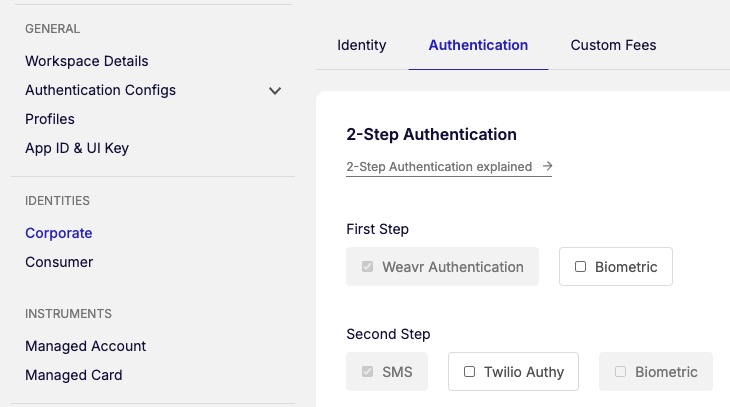
You can also configure which authentication factors are available for your end customers for payment verification (transaction confirmations triggered by you), and 3DS3DS 3-D Secure - an additional security layer for online credit and debit card transactions. It adds an authentication step where the cardholder verifies their identity with the card issuer during the purchase, reducing fraud and providing liability protection for merchants. authentication (triggered externally when a card is used for an ecommerce transaction).
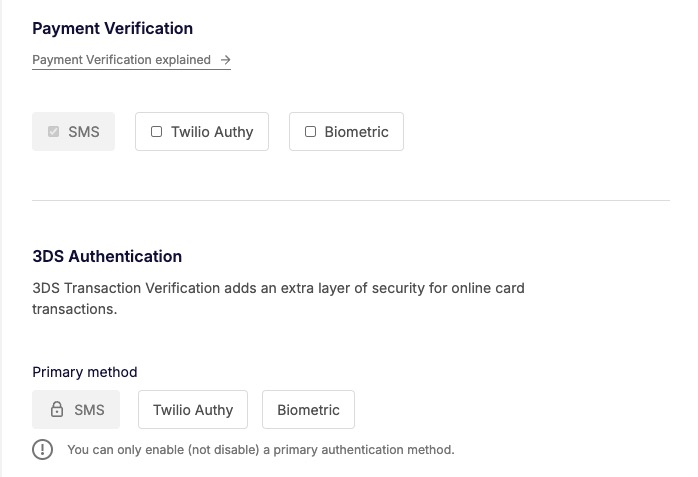
If either Biometrics or Twilio Authy is selected as a primary method for 3DS3DS 3-D Secure - an additional security layer for online credit and debit card transactions. It adds an authentication step where the cardholder verifies their identity with the card issuer during the purchase, reducing fraud and providing liability protection for merchants. authentication, this channel is attempted for the user, before SMS
Email Communications
Weavr sendsSend A transaction type that allows sending funds to another identity's instrument or to a beneficiary. Send transactions may require Strong Customer Authentication depending on the destination and whether it's a trusted beneficiary. emails to your corporate identities to:
- Invite them to set up their credentials
- Provide them with a link to reset their password (if they forgot their password)
- Verify their email address
- Initiate KYCKYC Know Your Customer - the identity verification process for consumer identities. This process allows you to seamlessly and securely verify your user's identity. Weavr will ask users to submit the necessary information and documentation so that they can get approved by financial providers. for directors
- Alert when the password has been changed
- Alert when the user enrols a device for biometrics
Sender Email Address
You can configure the email address that Weavr uses as the sender email when sending emails to your customers. You can do this on the MultiMulti Weavr Multi is an embedded finance solution that allows you to integrate financial services into your own application, providing a seamless experience for your customers. It enables you to offer managed accounts, managed cards, and transactions without requiring financial expertise. Portal > Settings > Corporate page.
Email Content Customisation
You can customise the email content that Weaver sendsSend A transaction type that allows sending funds to another identity's instrument or to a beneficiary. Send transactions may require Strong Customer Authentication depending on the destination and whether it's a trusted beneficiary. to your customers so that it aligns with your brand and messaging. Contact our support team to guide you in customising your emails.
Application Base URL
Email communications may include a URL that leads to your application. For email links to work, you need to configure your application’s base URL. You can configure your application’s base URL on the MultiMulti Weavr Multi is an embedded finance solution that allows you to integrate financial services into your own application, providing a seamless experience for your customers. It enables you to offer managed accounts, managed cards, and transactions without requiring financial expertise. Portal > Settings > Corporate page.
If you onboard both corporatesCorporates Business entities that can be onboarded as identities on Weavr. Corporate identities represent companies and require Know Your Business (KYB) verification. They can have multiple authorised users and issue cards to card assignees. and consumersConsumers Individual persons who can be onboarded as identities on Weavr. Consumer identities represent individual customers and require Know Your Customer (KYC) verification. For consumers, the card owner and card assignee are typically the same person. in your application, you can specify a different base URL for each of your identities.