Simulators
Before you push your application to the Live environment, you should test your integration to make sure it handles different scenarios correctly.
Use the simulator in your Sandbox Portal or the simulator endpoints to simulate operations that cannot be triggered by your integration alone, such as verifying KYB info, linking a bank account and funding a payment run.
Buyer KYB verification
Simulate the KYB process for Buyers that you create in Sandbox.
When you create a buyer, the KYB status of the identity fullCompanyChecksVerified is NOT-STARTED. To lift buyer restrictions and change fullCompanyChecksVerified to APPROVED, you can simulate KYB verification as follows:
Using the simulator UI
- Log in to the Sandbox Portal using your credentials.
- Navigate to Simulator > Verify Buyer (KYB).
- Input the buyer ID that you would like to KYB verify and click on Simulate.
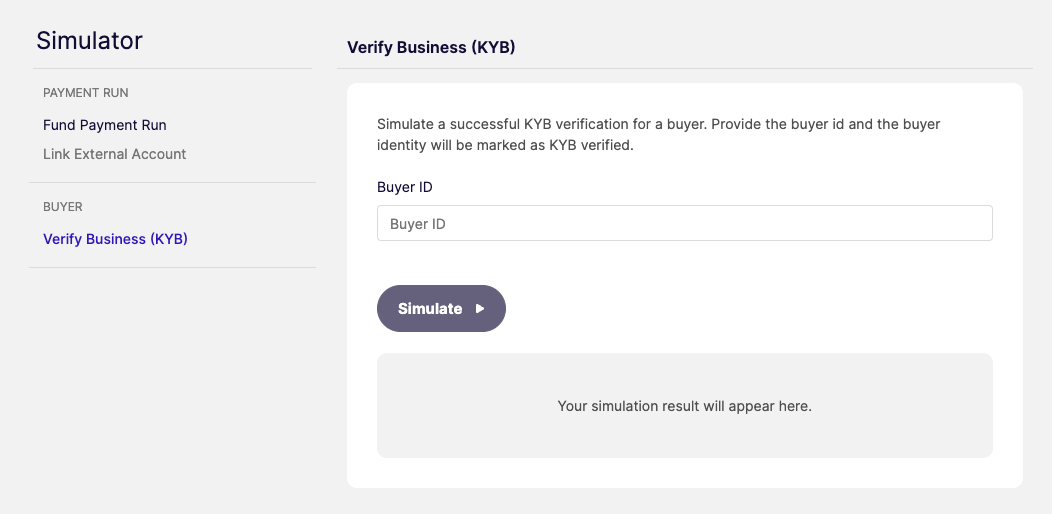
You can find the Buyer ID of a Buyer in the Portal by navigating to Home > Buyer Details.
Link a bank account
Simulate linking an account via Open Banking to fund payments within a payment run.
You can also link a bank account by embedding the Account Information Service UI Component in your application.
Once complete, you receive a Linked Account Update webhook containing the linked account id.
Authorise a payment run
To authorise a payment run, the Controller needs to complete an SCA challenge. To SCA challenge a Payment Run you need to:
1. Issue an SCA challenge
Simulate issuing an SCA challenge for a payment run:
More information about authorising a payment run can be found here.
2. Verify an SCA challenge a payment run
Simulate verifying an issued SCA challenge for a payment run:
As soon as the SCA challenge has been successfully verified, you receive a Payment Run Update webhook informing you that the payment run is now transitioned.
Fund a payment run
Simulate funding a payment run using a linked account.
You can also embed the Payment Fund UI Component in your application. The component requires the unique identifier of the funding group within the payment run.
Once complete, Weavr simulates a deposit transaction from the associated linked account to the zero balance account used for the payment run.
As soon as the funds are received, the payments to the suppliers are triggered and you receive a Payment Run Update webhook informing you that the payment run is being executed.
For each executed payment within the Payment Run, you also receive a Payment webhook informing you of the outcome of each payment.