Simulator
Before you push your application to the Live environment, you should test your integration to make sure it handles flows correctly.
Use the simulator in your Sandbox Multi Portal to simulate processes and transactions that cannot be triggered by the integration alone such as a purchase on a card or a deposit on an IBAN.
You can also build automated tests by triggering the simulator via the simulator API.
Identity Verification
After you register a corporate or a consumer identity, you can simulate the approval of their KYB or KYC verification.
Consumer Identity KYC Verification
When you create a consumer identity, the KYC status of the identity fullDueDiligence is NOT-STARTED. To lift identity restrictions and change fullDueDiligence to APPROVED, you can simulate KYC verification as follows:
Using the Simulator API
# Replace $WEAVR_API_KEY with your API key found on the API Credentials page in the Multi Portal.
# Replace $CONSUMER_ID with the value of the `id.id` field of the response object returned when you created the consumer identity.
curl --location --request POST 'https://sandbox.weavr.io/simulate/api/consumers/{{$CONSUMER_ID}}/verify' \
--header 'Content-Type: application/json' \
--header 'programme-key: {{$WEAVR_API_KEY}}' \
--data-raw '{}'
Using the Simulator UI
- Log in to the Multi Sandbox Portal using your credentials.
- Navigate to Simulator > Verify Consumer (KYC).
- Input the consumer ID that you would like to KYC verify and click on Simulate.
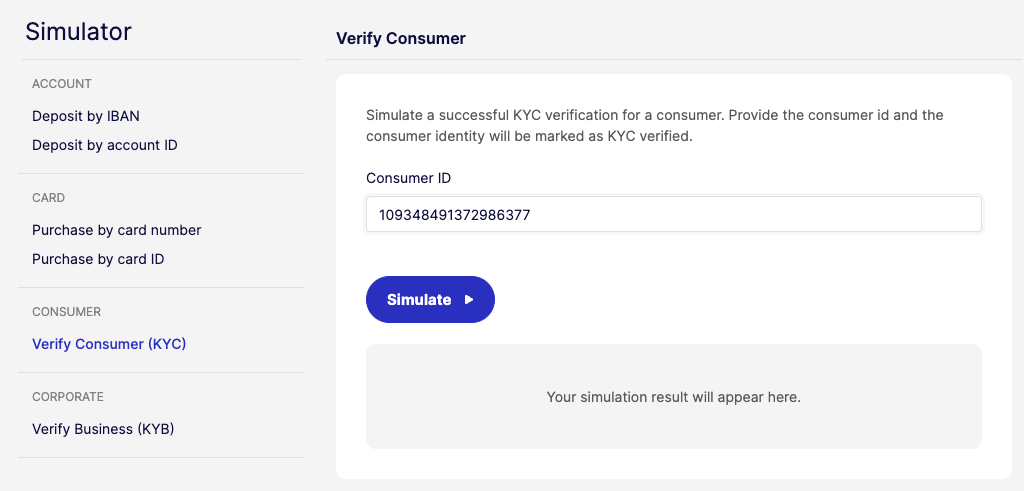
You can find the consumer ID of a consumer identity in the Multi Portal by navigating to Home > Consumer Details.
KYB Verification
When you create a corporate identity, the KYB status of the identity fullCompanyChecksVerified is NOT-STARTED. To lift identity restrictions and change fullCompanyChecksVerified to APPROVED, you can simulate KYB verification as follows:
Using the Simulator API
# Replace $WEAVR_API_KEY with your API key found on the API Credentials page in the Multi Portal.
# Replace $CORPORATE_ID with the value of the `id.id` field of the response object returned when you created the corporate identity.
curl --location --request POST 'https://sandbox.weavr.io/simulate/api/corporates/{{$CORPORATE_ID}}/verify' \
--header 'Content-Type: application/json' \
--header 'programme-key: {{$WEAVR_API_KEY}}' \
--data-raw '{}'
Using the Simulator UI
- Log in to the Multi Sandbox Portal using your credentials.
- Navigate to Simulator > Verify Corporate (KYB).
- Input the corporate ID that you would like to KYB verify and click on Simulate.
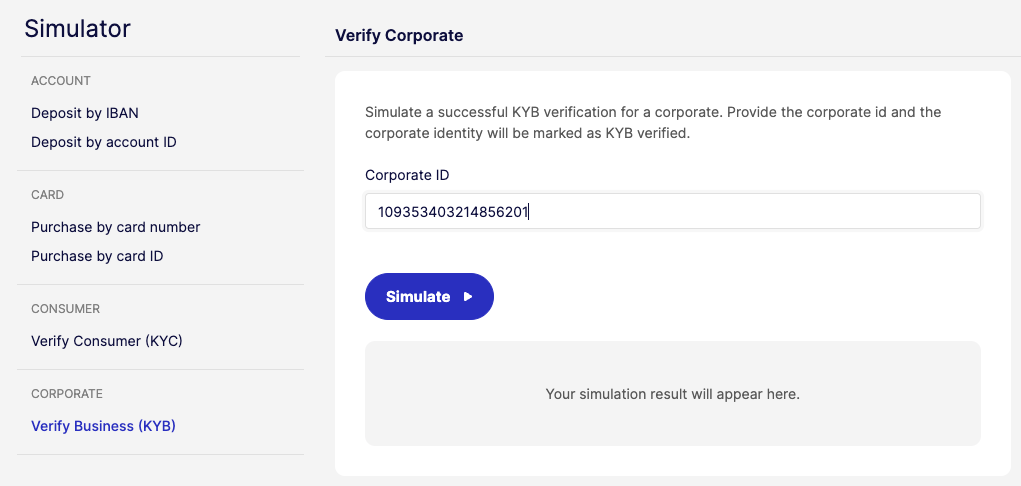
You can find the corporate ID of a corporate identity in the Multi Portal by navigating to Home > Corporate Details.
Incoming Wire Transfer
Managed accounts that have an IBAN (EUR or USD) or a sort code and account number (GBP) can receive incoming wire transfers from an external bank account.
When Weavr receives a new incoming wire transfer, it is processed according to the configuration of your application, based on the financial services your embedded finance programme supports.
Various scenarios can be simulated from the "Incoming Wire Transfer (IWT) processing" screen; and the processing of the transaction depends on where the payment originates from, and what the destination Managed Account can accept. Example scenarios are:
- IWTs with specific sender-information
- IWTs to Linked Accounts
- IWT Forwarding Event
Once processing is successful, the funds are credited to the managed account and Weavr sends a deposit webhook notification to your application.
Simulate IWT by account ID via the Portal
If you need to quickly credit a Managed Account—such as for testing purposes—you can bypass the standard processing flow by using the "IWT by Account ID" feature in our Sandbox portal. This method allows you to directly apply funds to the account without simulating a realistic payment journey, making it ideal for setting up test scenarios efficiently.
To apply funds via IWT by account ID:
- Log in to the Multi Sandbox Portal using your credentials.
- Navigate to Simulator > Incoming Wire Transfers (IWT) by account ID.
- Fill out the form with the required details and click Simulate.
Using the Simulator API
# Replace $WEAVR_API_KEY with your API key found on the API Credentials page in the Multi Portal.
# For USD IWTs, replace $USD_IBAN with the value of the `bankAccountDetails.details.iban` field in the response object returned by managedAccountIBANGet.
# For USD IWTs, replace $PAYMENT_REFERENCE with the value of the `bankAccountDetails.paymentReference` field in the response object returned by managedAccountIBANGet.
# Replace $CURRENCY with the ISO-4217 code of the deposit currency that you would like to simulate.
# Replace $IWT_AMOUNT with the incoming wire transfer amount that you would like to simulate. The amount should be scaled to the lowest denomination of the currency.
# For EUR IWTs, replace $EUR_IBAN with the value of the `bankAccountDetails.details.iban` field in the response object returned by managedAccountIBANGet.
# For GBP IWTs, replace $SORT_CODE with the value of the `bankAccountDetails.details.sortCode` field in the response object returned by managedAccountIBANGet.
# For GBP IWTs, replace $ACCOUNT_NUMBER with the value of the `bankAccountDetails.details.accountNumber` field in the response object returned by managedAccountIBANGet.
curl --location --request POST 'https://sandbox.weavr.io/simulate/api/accounts/deposit' \
--header 'Content-Type: application/json' \
--header 'programme-key: {{$WEAVR_API_KEY}}' \
--data-raw '{
"iban": "{{$USD_IBAN}}",
"paymentReference": "{{$PAYMENT_REFERENCE}}",
"depositAmount": {
"currency": "{{$CURRENCY}}",
"amount": "{{$IWT_AMOUNT}}"
},
"destinationIban.Details": {
"iban"; "{{$EUR_BAN}}"
},
"destination.FasterPaymentsDetails": {
"sortCode": "{{$SORT_CODE}},
"accountNumber": "{{$ACCOUNT_NUMBER}}"
}
}'
Simulate IWT processing via the Portal
You can use the Sandbox Portal to simulate Incoming Wire Transfers for the following scenarios:
-
IWTs to Linked Accounts This type of testing is only available if your operational model supports Linked Accounts. Confirm your model configuration before proceeding.
-
IWT Forwarding Event You can also simulate scenarios involving forwarding of incoming wire transfers.
To simulate an IWT:
- Log in to the Multi Sandbox Portal using your credentials.
- Navigate to Simulator > Incoming Wire Transfers (IWT) processing.
- Input the details in the form and click on Simulate.
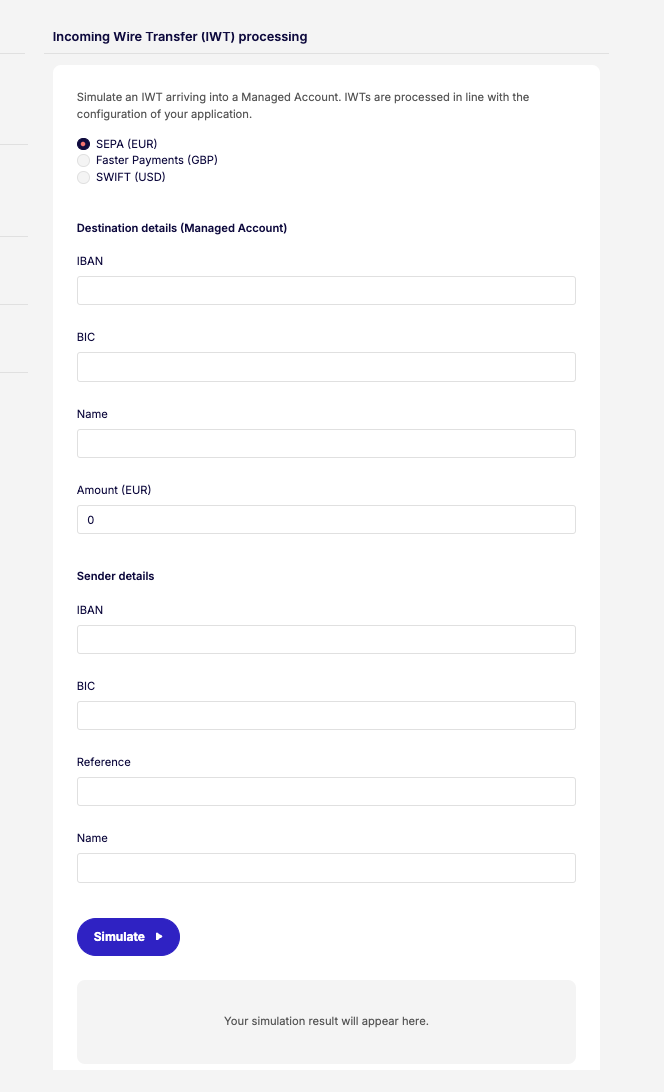
You can find the IBAN or sort code and account number and the payment reference (for USD IWTs) of a managed account in the Multi Portal by navigating to Home > Identity > Managed Accounts > Details.
Not all managed accounts have a payment reference assigned to them. You only need to specify the payment reference for IWTs to USD Managed Accounts.
Card Purchase
After Weavr issues a card, you can expect its cardholder to use it to make a purchase.
When Weavr is notified of a new purchase on a card, Weavr automatically updates the card’s balance and statement and sends a card purchase webhook notification to your application.
Using the Simulator API
# Replace $WEAVR_API_KEY with your API key found on the API Credentials page in the Multi Portal.
# Replace $CARD_ID with the value of the `id` field in the response object returned by managedCardGet.
# Replace $MERCHANT with the name that should be displayed as the merchant name for the simulated purchase.
# Replace $CURRENCY with the ISO-4217 code of the purchase currency that you would like to simulate.
# Replace $PURCHASE_AMOUNT with the purchase amount that you would like to simulate. The amount should be scaled to the lowest denomination of the currency.
curl --location --request POST 'https://sandbox.weavr.io/simulate/api/cards/{{$CARD_ID}}/purchase' \
--header 'Content-Type: application/json' \
--header 'programme-key: {{$WEAVR_API_KEY}}' \
--data-raw '{
"merchantName": "{{$MERCHANT}}",
"transactionAmount": {
"currency": "{{$CURRENCY}}",
"amount": {{$PURCHASE_AMOUNT}}
}
}'
Using the Simulator UI
- Log in to the Multi Sandbox Portal using your credentials.
- Navigate to Simulator > Purchase by card ID.
- Input the details in the form and click on Simulate.
By selecting Additional Information you will be able to include the following parameters to your simulation:
| Field | Description |
|---|---|
| Merchant ID | Merchant’s unique identification number provided by the payment processor. |
| Merchant Category Code | 4 digit number used to classify merchant’s business by services provided. |
| Forex Fee | Fee taken from the card for a purchase that involves foreign exchange (e.g. a cardholder uses an EUR card to make a purchase at a merchant who accepts USD) |
| Forex Padding | Additional padding to the forex amount |
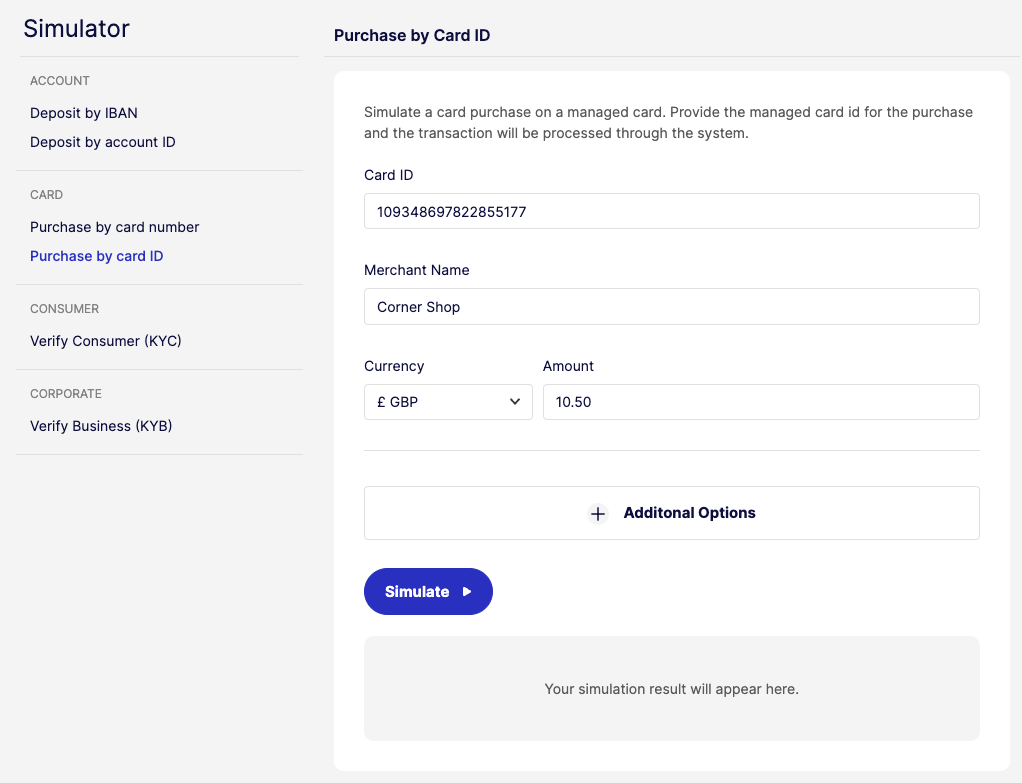
You can find the card ID of a card in the Multi Portal by navigating to Home > Identity > Card > Details.
Card Expiry
Weavr will send Card Notifications to inform you of events related to card expiry. More information is available here.
You can simulate a card expiry scenario as follows:
Using the Simulator API
# Replace $WEAVR_API_KEY with your API key found on the API Credentials page in the Multi Portal.
# Replace $CARD_ID with the value of the `id` field in the response object returned by managedCardGet.
curl --location --request POST 'https://sandbox.weavr.io/simulate/api/cards/{card_id}/expire' \
--header 'Content-Type: application/json' \
--header 'programme-key: {{$WEAVR_API_KEY}}' \
--data-raw '{
"card_id:": "{{$card_id}}"
}
}'
Using the Simulator UI
- Log in to the Multi Sandbox Portal using your credentials.
- Navigate to Simulator > Card expired.
- Input the details in the form and click on Simulate.
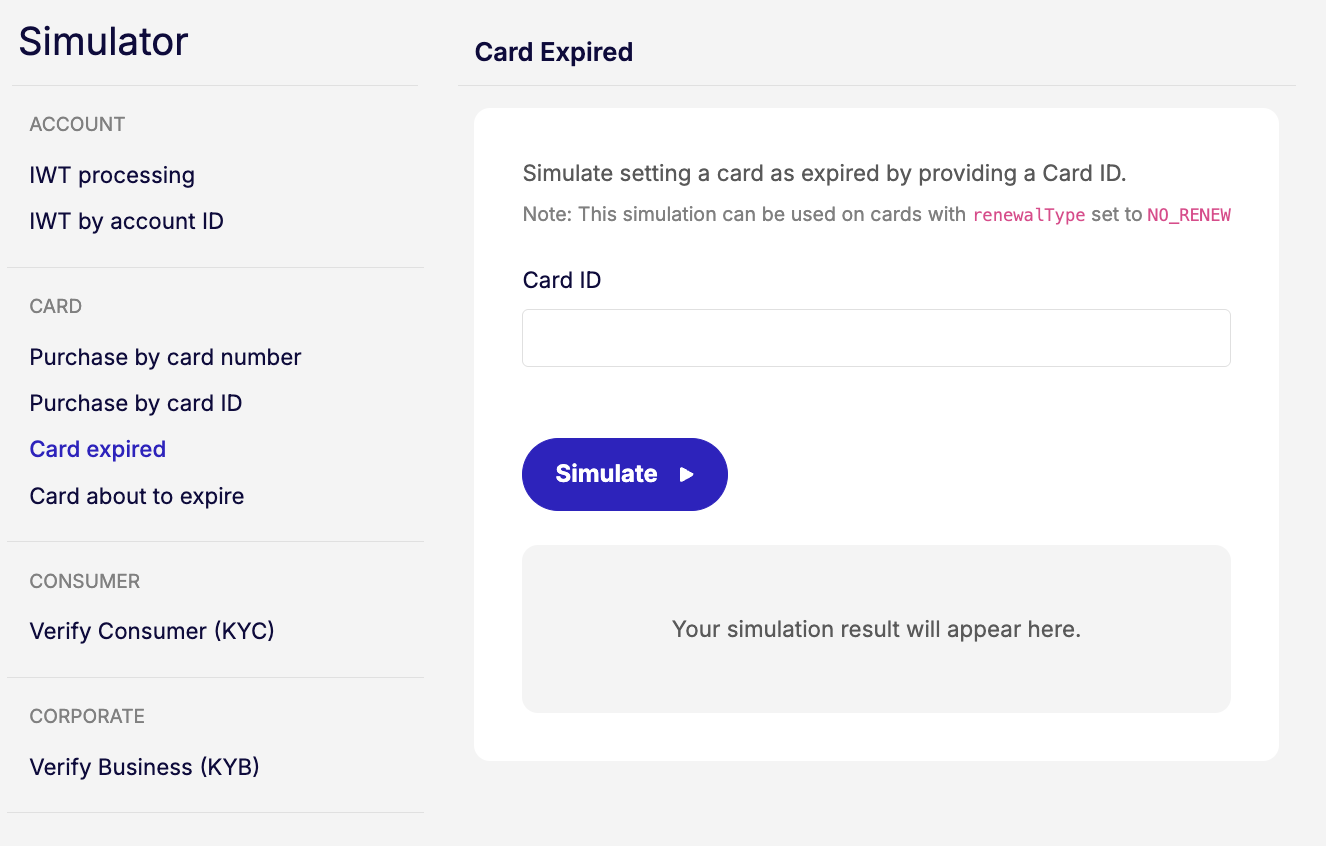
You can find the card ID for a particular card in the Multi Portal by navigating to Home > Identity > Card > Details.
Card about to expire
Weavr will send card notifications to keep you informed about upcoming card renewals, helping you take the necessary actions in time. More information on the card renewal process is available here
You can simulate a scenario of a card about to expire as follows:
Using the Simulator API
# Replace $WEAVR_API_KEY with your API key found on the API Credentials page in the Multi Portal.
# Replace $CARD_ID with the value of the `id` field in the response object returned by managedCardGet.
curl --location --request POST 'https://sandbox.weavr.io/simulate/api/cards/{card_id}/about_to_expire' \
--header 'Content-Type: application/json' \
--header 'programme-key: {{$WEAVR_API_KEY}}' \
--data-raw '{
"card_id:": "{{$card_id}}"
}
}'
Using the Simulator UI
- Log in to the Multi Sandbox Portal using your credentials.
- Navigate to Simulator > Card about to expire.
- Input the details in the form and click on Simulate.
