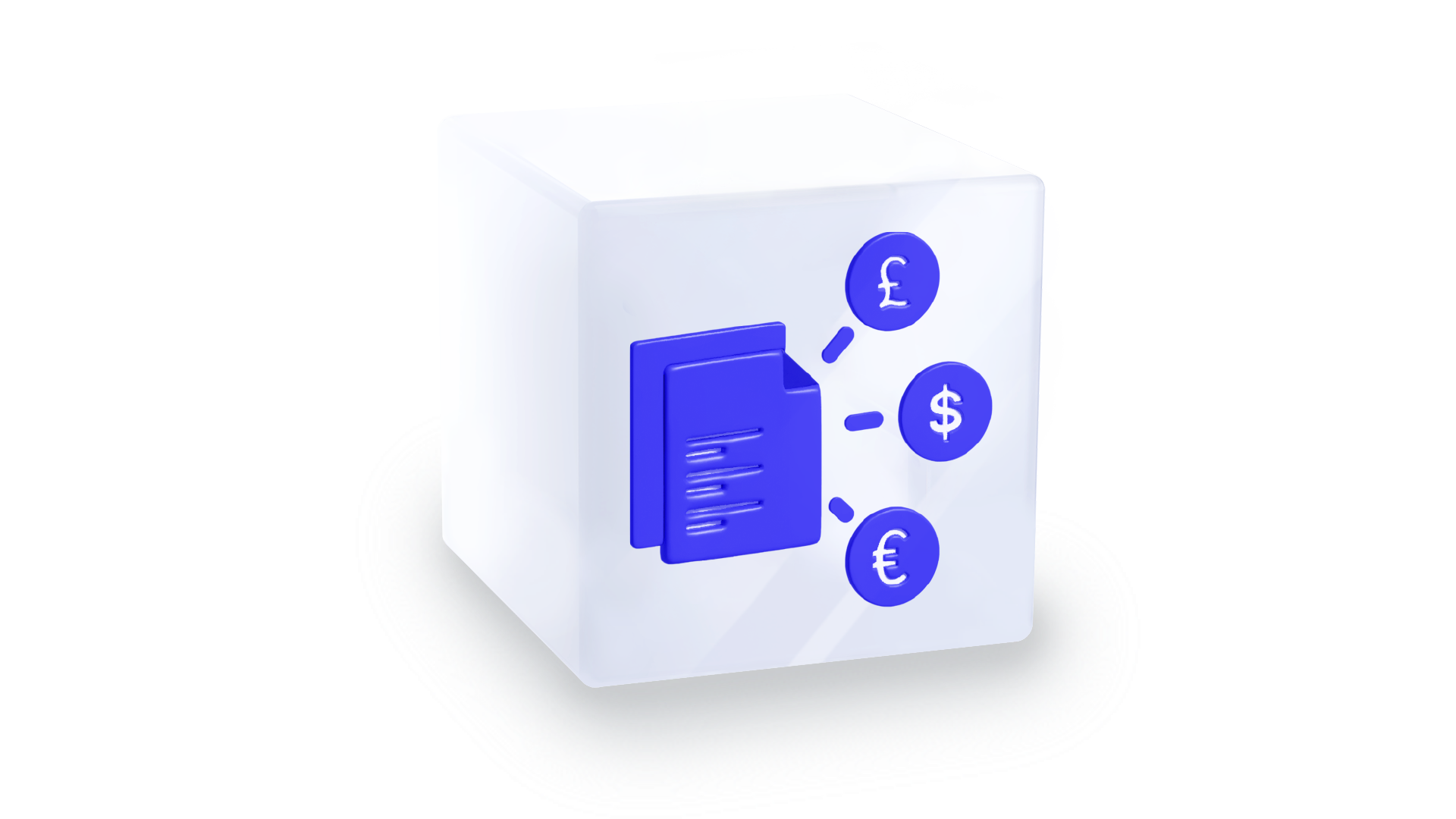Smarter IT Bill Payments
- Virtual cards for IT and SaaS administrators to control software and cloud spend
- Subscription-oriented controls for IT and finance management
- Centralisation of billing helps stamp out shadow IT
COMING SOON
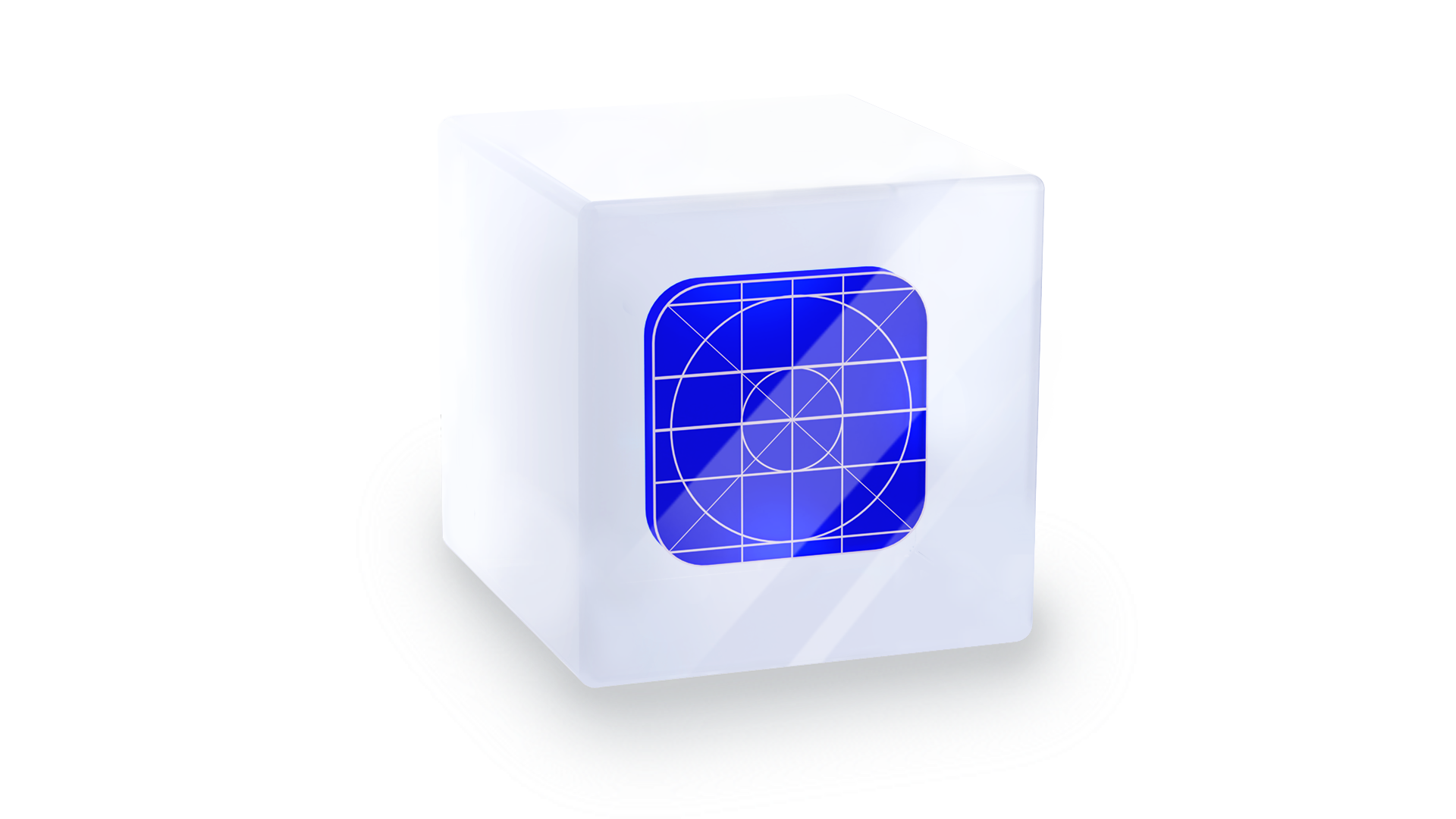 Looking for the Embedder Toolkit docs?
Looking for the Embedder Toolkit docs?